 How to select an existing KB or create a new KB
How to select an existing KB or create a new KB How to select an existing KB or create a new KB
How to select an existing KB or create a new KBThe first step to using Chimaera is to select an existing KB or create a new one to work on. KBs of any loaded OKBC KB-type can be handled by the Chimaera tool. The KB selection dialogue is split into two key parts shown in the figure below:
In this tutorial, you will create a new KB. As shown below, select "Ontolingua" from the "Create a new KB of this type:" menu. Notice that this menu is spring-loaded, as are most of the menus in Chimaera. When you click on "Ontolingua", your selection will be computed after you have released the mouse button.
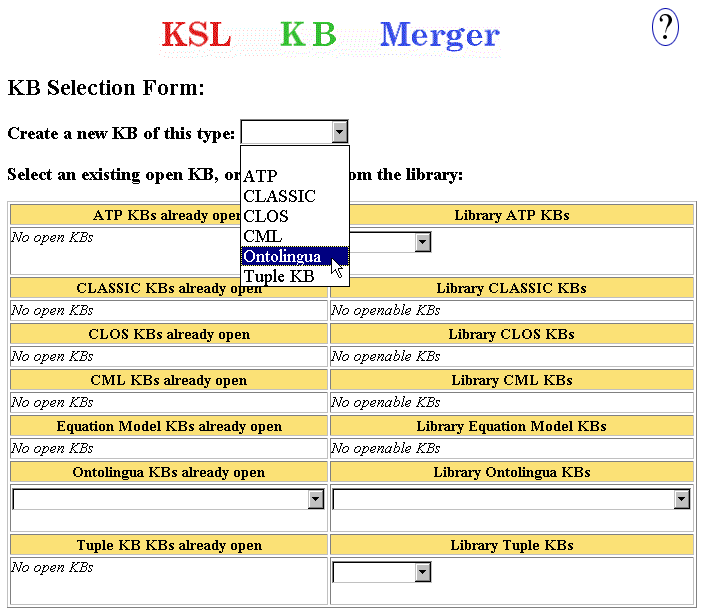
A blank form appears which you will use to input information about the KB that you are creating. The name of the new KB will be "kb-merge", and it will include the HPKB-Upper-Ontology. Type "kb-merge" into the "KB Name" box, and select "Hpkb-Upper-Level-Latest" from the "Parents" menu. Then, click the "Do it" button. Note: If you are using Ontolingua as the type of your new KB, you would generally use Frame-Ontology, not HPKB-Upper-Level-Latest, as a parent ontology.
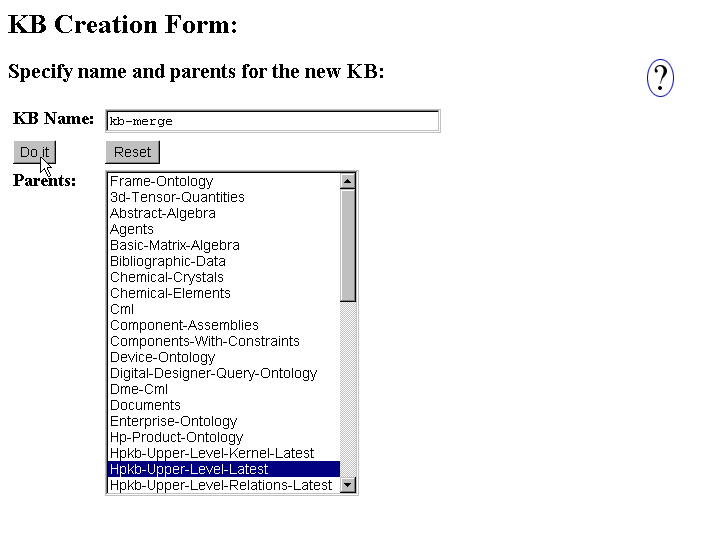
You are now in the main working area of Chimaera. Because this KB is newly created, no classes are defined yet. Six command menus are available, but some commands are inactive. For a complete description of commands, you can click the ? (the help) on the right-top corner of the KB creation form. Notice that there are also command keys associated with many commands. The command key combination for activating a particular command is printed beside the command's entry in the menu.
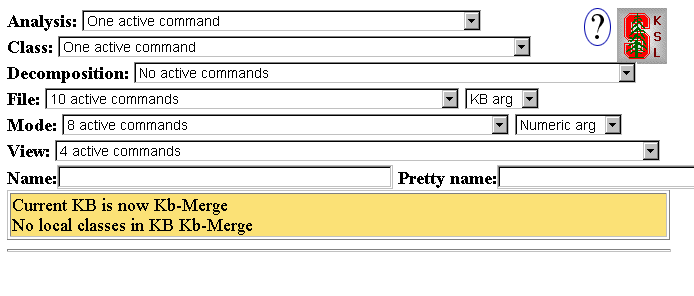
In the next section, you will learn how to load a KB file into the newly created "KB-Merge".