 How to merge slots
How to merge slots How to merge slots
How to merge slotsIn this section, you will learn how to merge two slots into one slot.
Select "Show slots mode" from the "Mode" menu. In this mode, direct template slots of classes can be seen indented under the classes to which they are attached. This mode is not initially used when merging the classes of onotologies, but it is important later on when merging the slots of ontologies.
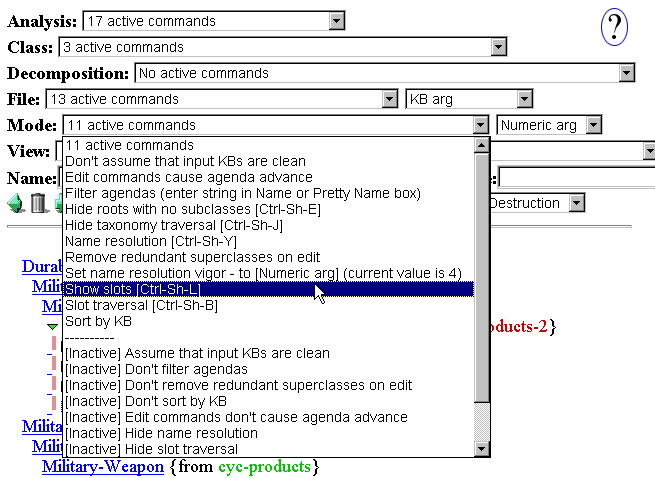
When you are in Show Slots mode, red triangles appear to the right of classes indicating those classes that have direct template slots. Opening a slot triangle reveals the slots attached to a class.
Click on the red triangle to the right of Weapon-of-Mass-Destruction to reveal its slots.
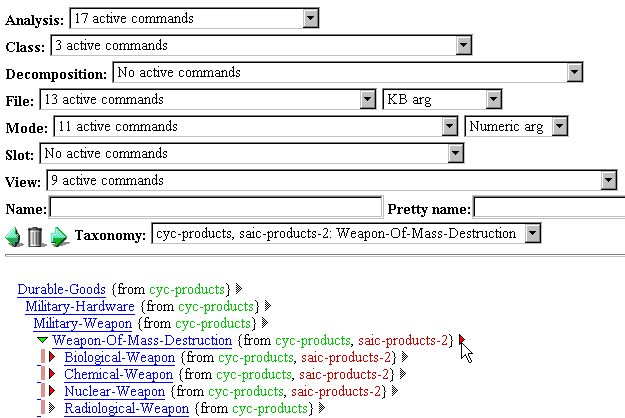
When you merged the Weapon-of-Mass-Destruction from SAIC-Products and the Weapon-of-Mass-Destruction from Cyc-Products, you created a class that has two very similar slots, Range-of-Destruction and Destruction-Range. You are going to merge these two slots into one slot named Range-of-Destruction.
Click on Range-of-Destruction to highlight it.
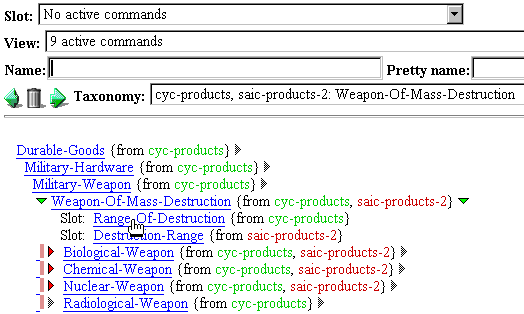
Now highlight Destruction-Range by clicking on it. Also, make sure that these are the only two frames highlighted.
You are now ready to merge these two slots. Select "Merge slots" from the "Slot" menu.
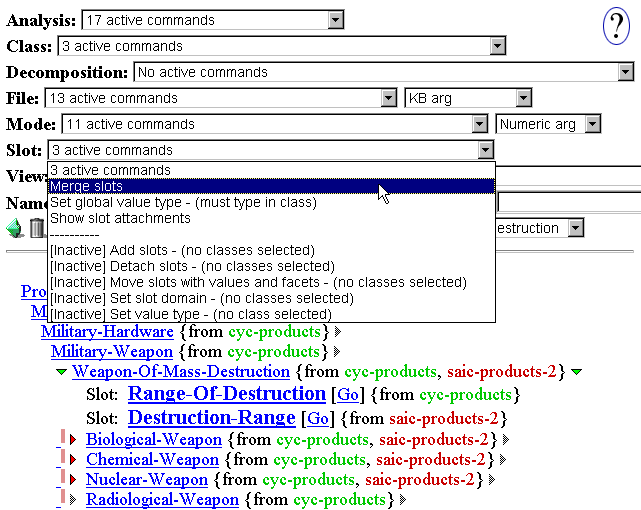
Your display should now show one slot, Range-of-Destruction, under Weapon-of-Mass-Destruction.
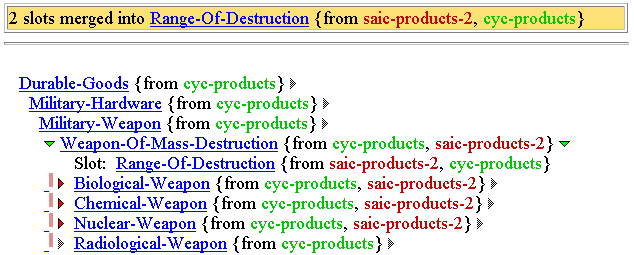
You may want to examine the slots in your merged ontology using Slot Traversal mode. To put Chimaera in this mode, select "Slot traversal" from the "Mode" menu. In this mode, you are guided through the taxonomy of the current KB. Your attention is focused on any classes that have experienced some taxonomic edit resulting in there being slots from different source files in the class's frame definition. This can give you a valuable checklist to allow the exhaustive traversal of the KB looking for areas in which slot merges might be performed or constraints might be applied.
In the next section, you will learn how to diagnose a KB using Chimaera.